
DJI Osmo Action In-Depth Review | DJI’s Action Camera
Today we are taking a look at the very cool DJI OSMO Action. The OSMO Action is DJI’s flagship action camera and at present, the only true action camera DJI makes.

OUR VERDICT
The DJI Osmo Action is an impressive offering from DJ and is the absolute best alternative right now to a GoPro. The action camera comes packed with advanced features and in many ways outclasses the GoPro from usability to overall performance.
One key feature that sets the Osmo apart is its forward-facing screen.
POSITIVES
- Great Stabilization
- Forward-Facing Screen
- Price-Point
- Removable Lens Cap
NEGATIVES
- Requires Mounting Case
- No 4:3 60 fps
- Must Remove Camera From Case To Change Battery
Check out our full review or just click on one of the following to get the inside scope.
DJI OSMO Action Unboxing

DJI Osmo Action packaging consisted of a no-nonsense box without the fanfare of other competitor action cameras like the GoPro Hero 8. Instead of a see-thru display box, it’s just a white box with an image of the Osmo Action and the DJI logo.




OBSERVATION: I found the packaging to be adequate, but probably something that I would throw away.
DJI OSMO Action Review

We reached out to DJI about getting our hands on their Osmo Action and soon after a package arrived containing our first DJI product.
We got right to testing but found there was a weird background hum when recording videos and playing back the audio. After talking to DJI’s tech support team, it was determined our action camera was defective, so we sent it back and got a brand new one. We have had zero issues with the 2nd one we received.
Getting Started and Firmware Update
When you receive your OSMO Action the first thing you should do is charge the device. Each camera comes with a battery and a USB to USB-C charging cord.
Next, you will need to download the DJI Mimo App on to your smartphone or iPad. The Mimo app will allow you to download camera firmware upgrades.
To do so
Power on Osmo Action and enter the DJI Mimo app. When there is a new firmware version, you will receive a prompt for firmware upgrading at the top of the DJI Mimo app’s main page.
Click “download” to upgrade immediately.
Due to a large amount of data, you are recommended to download the latest firmware via Wi-Fi. (You can also download directly with mobile data.) . Just follow the Mimo app directions to upgrade the firmware according to the prompts in the app.
OBSERVATION: I found the setup process pretty easy and intuitive.
2 Screen Display
The Osmo Action comes with both a forward-facing screen and a rear-facing screen.

On the left side of the camera, there is a quick switch (QS) button that allows you to switch between viewable screens. Holding the button down you will hear a switching sound that indicates the camera is in forward-facing mode or rear-facing mode.
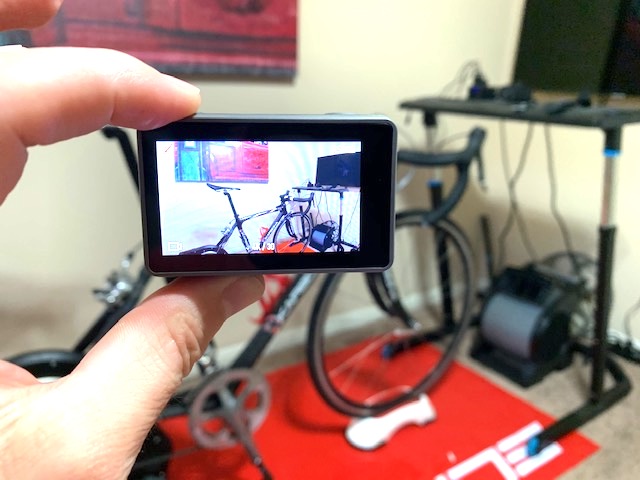

OBSERVATION: One pain point with the forward facing screen is it tends to be laggy when Rocksteady is turned on. There is a slight delay because the camera is processing cropping via the Rocksteady mode.
Another issue I have is with the dual-screen setup is at least right now you can’t have booth screens on at the same time. You have to click the Quick Switch (QS) button to switch between modes.
Battery Setup
DJI decided to do something a bit different with their Osmo Action batteries. Rather than having a battery door that opens into a battery compartment as the GoPros have, the Osmo Action battery serves as both the door and battery. It’s a brilliant design and makes changing batteries a breeze.

There are 2 battery release buttons that also serve as warning indicators should the battery not be seated correctly. Each button comes with a visual orange strip that if shown means the battery needs to be pushed in further in.


When the battery level falls to 10% or below any time you turn on the Osmo a warning message displays letting you know how much battery charge is remaining.
OBSERVATION: Love the overall design of the battery-door combo.
The biggest negative is if the camera is in a protective case, it has to be removed so that a battery change can take place.
Operation Of The DJI OSMO Action
There are 3 buttons located on the Osmo including a power on/off button, a record button, and a QS (Quick Switch) button.
The power and video record/take picture buttons are located on the top of the camera.
The Display button turns on and off the camera as well as turns on and off the display. To turn on the camera simply hold the power button. To turn off the camera hold the power button. When the camera is turned on clicking the power button will turn the display on or off.

The Quick Switch (QS) button is located on the left side of the camera.

OBSERVATIONS: I really love the button layout of the Osmo. Everything makes sense and works smoothly.
It would be nice to have the option to have both the front and rear screens visible at the same time. Currently, the camera only can show one at a time.
Camera Case
The Osmo comes standard with a plastic protective case that will house the Osmo should you wish to use it.

I have used quite a few camera cases and this case by far is one of the easiest to use and much better than the GoPro cases that come standard with GoPro 7s and previous versions.

The case comes standard with a mounting bracket and thumb screw.


OBSERVATION: While I love the camera case, it does come with 2 obvious issues. You can’t swap out batteries or memory cards while the Osmo is housed.
If you remove the Osmo’s side door before putting it into the case, a cutout will allow access to the USB-C port and memory port. Doing so, however, will mean the camera isn’t waterproof since the door has been removed.
Micro Flashcard and USB-C Charging Port
DJI comes standard with a slot for a micro flashcard and a USB-C charging port. The camera comes equipped with a USB to USB-C cable that can be used to charge the Osmo.
That said, the case does allow for full access to all the buttons



OBSERVATION: I found the side door easy to open and close. I also had zero problems inserting or removing a micro flashcard.
The side door is removeable which is helpful if the camera is in its case and you need to access the memory slot or USB-C port.
Removable Lens Cap
When GoPro released the Hero 8 Black, its engineers eliminated the ability to remove the front lens cap that had been standard on older GoPros. To me, this was a huge mistake and also created quite a backlash from reviewers.

DJI on the other hand, improved upon what GoPro had done with their previous versions and came out with a screw-on lens cap.
This gives Osmo Action camera users the option to replace the cap with things like ND filters or replacement caps, should the one that comes with it get scratched.
OBSERVATION: DJI’s use of a screw-on lens cap is much easier than previous GoPro screw-on versions and certainly is well received by its user base.
Video Capabilities
With the Osmo Action being an action camera it comes with a ton of video options.
- 4K (16:9) – 60, 50, 48, 30, 25, 24fps
- 4K (4:3) – 30, 25, 24fps
- 2.7K (4:3) – 30, 25, 24fps
- 2.7K (16:9) – 60, 50, 48, 30, 25, 24fps
- 1080p – 240, 200, 120, 100, 60, 50, 48, 30, 25, 24fps
- 720p – 240, 200fps
While many of these options are good, I tend to stick with 4K or 1080. The rub with the Osmo Action is if you have RockSteady turned on, which is DJI’s equivalent to GoPro’s Hypersmooth, cropping will occur. Turning off RockSteady will eliminate the cropping issue, but then you run into stabilization issues.
For those looking for Slow Motion action, the Osmo can do
- 720p 120, 240fps Speed: 4/8
- 1080p 120, 240fps Speed: 4/8
I did a few comparisons between the GoPro Hero 8 Black vs DJI OSMO Action and found the 8 to be better overall in performance. That said I always was going back to the Osmo Action because it just felt like a better camera.
OBSERVATION: In both sound quality and stabilization the GoPro Hero 8 was the winner in our test. It was a bit unfair as the Hero 8 is GoPro’s latest offering. If we had compared the GoPro 7 Black to the Osmo Action the results would have been much closer.
My guess is both audio and stabilization will be key features for the next iteration of the Osmo.
Audio
The Osmo comes equipped with 2 microphones including a side microphone and a top microphone.


OBSERVATION: In various vlogging tests I conducted, where I recorded both the OSMO Action and the GoPro Hero 8, the GoPro Hero 8 recording was louder and crisper.
Photography Capabilities
While the Osmo is designed for action sports, it still does a pretty stellar job of taking pictures.
- 1. Single
- 2. Countdown: 1/2/3/5/10s
- 3. Timed: 0.5/1/2/3/4/5/8/10/15/20/35/45/65/125s
- 4. Burst: 3/5/7s
- 5. AEB: 1/3EV×3, 2/3EV×3, 1EV×3, 1/3EV×5, 2/3EV×5, 1EV5
Here are a few pictures I took indoors in a regular setting without any adjustments straight out of the camera.





If you want the simplest and quickest option, leave it on the default JPG setting. If you want more control over your images, choose the RAW option. I nearly always use the JPG option because it’s faster and takes up less disk space.
OBSERVATIONS: To be honest I typically will use my phone for pictures because it’s fast and I usually have it with me. I rarely use my action cameras to take pictures.
Size Comparison and Screen Size
Below are size comparisons between the DJI Osmo Action, GoPro Hero 8 Black and the GoPro Hero 7 Black.




front screen that displays video

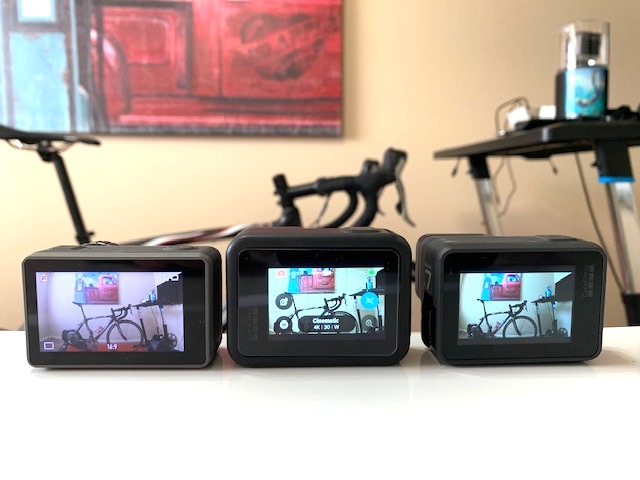
OBSERVATION: The DJI Osmo Action beats GoPro’s line of Action cameras with a larger rear screen and the only action camera to have a forward-facing screen. The forward-facing screen is really helpful when vlogging.
DJI OSMO Action Updates & New Features
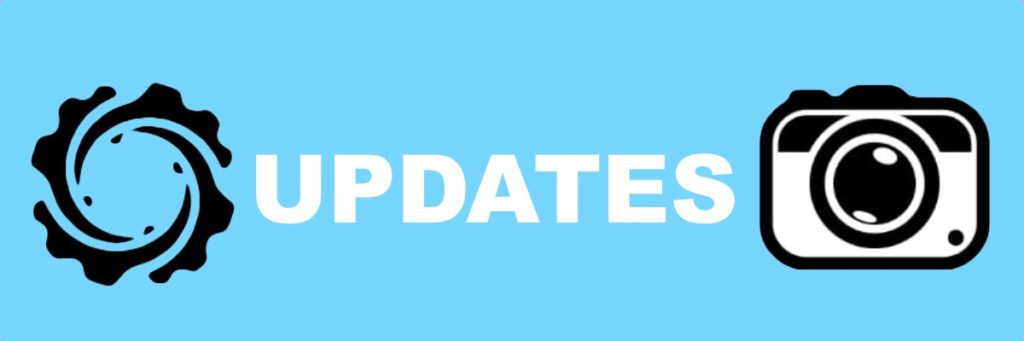
The DJI Osmo action was the first release for DJI in the Action camera realm and established itself as a direct competitor to the GoPro line of action cameras like the GoPro Hero 7 Black and the GoPro Hero 8 Black.
That said, DJI has released several firmware software updates since the release of the camera.
OBSERVATION: For an OSMO Action 2.0 version I would like to see DJI improve the lag experienced on the forward-facing screen and also improve the Rocksteady stabilization.
Cool Features For A Future Release
GPS
Live Streaming
Technical Specifications

GENERAL
| Dimensions | 65×42×35 mm |
|---|---|
| Weight | 124 g |
SCREEN
| Front Screen | 1.4 inches, 300 ppi, 750 ±50 cd/m² |
|---|---|
| Back Screen | 2.25 inches, 640×360, 325 ppi, 750 ±50 cd/m² |
CAMERA
| Sensor | 1/2.3″ CMOS Effective pixels: 12M |
|---|---|
| Lens | FOV: 145° f/2.8 |
| ISO Range | Photo: 100-3200 Video: 100-3200 |
| Electronic Shutter Speed | 120-1/8000s |
| Max Image Size | 4000×3000 pixels |
| Still Photography Modes | 1. Single 2. Countdown: 1/2/3/5/10s 3. Timed: 0.5/1/2/3/4/5/8/10/15/20/35/45/65/125s 4. Burst: 3/5/7s 5. AEB: 1/3EV×3, 2/3EV×3, 1EV×3, 1/3EV×5, 2/3EV×5, 1EV5 |
| Video | 4K (16:9) – 60, 50, 48, 30, 25, 24fps 4K (4:3) – 30, 25, 24fps 2.7K (4:3) – 30, 25, 24fps 2.7K (16:9) – 60, 50, 48, 30, 25, 24fps 1080p – 240, 200, 120, 100, 60, 50, 48, 30, 25, 24fps 720p – 240, 200fps |
| Slow Motion | 720p 120, 240fps Speed: 4/8 1080p 120, 240fps Speed: 4/8 |
| HDR Video | 4K – 30, 25, 24fps 2.7K – 30, 25, 24fps 1080p – 30, 25, 24fps |
| Timelapse | 4K– 0.5, 1, 2, 3, 4, 5, 8, 9, 10, 13, 15, 20, 30s 2.7K– 0.5, 1, 2, 3, 4, 5, 8, 9, 10, 13, 15, 20, 30s 1080p– 0.5, 1, 2, 3, 4, 5, 8, 9, 10, 13, 15, 20, 30s |
| Max Video Bitrate | 100 Mbps |
| Supported File Formats | FAT32 (≤32 GB); exFAT (≥64 GB) |
| Photo Formats | JPEG/JPEG+DNG |
| Video Formats | MOV, MP4 (H.264) |
| Supported SD Cards | microSD; Max. 256 GB |
| Audio Output | 48 KHz; AAC |
BATTERY
| Type | LiPo |
|---|---|
| Capacity | 1300 mAh |
| Energy | 5.005 Wh |
| Voltage | 3.85 V |
| Operating Temperature | -10 to 40°C (14 to 104°F) |
| Operating Time | A fully charged battery can support video recording at 1080P/30fps for up to 135 minutes (with RockSteady turned off and screen sleep enabled after 1 min) and 4K/60fps for up to 63 minutes (with RockSteady turned on and screen sleep enabled after 1 min). |
| Charging Time | 90 mins |
CONNECTION
| Wi-Fi Operation Frequency Range | FCC/CE/SRRC: 2.400-2.4835 GHz, 5.725-5.850 GHz MIC: 2.400-2.4835 GHz |
|---|---|
| Wi-Fi Protocol | 802.11a/b/g/n/ac |
| Bluetooth Operation Frequency Range | 2.400-2.4835 GHz |
| Bluetooth Protocol | BLE 4.2 |
Questions And Answers
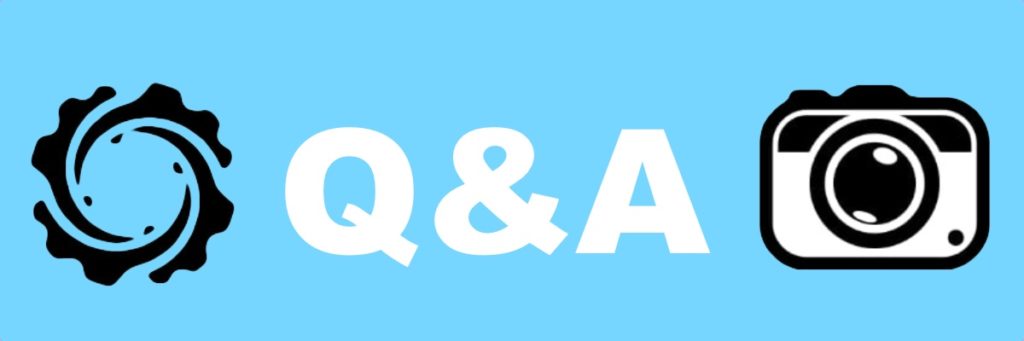
YES – The Osmo Action is waterproof at depths of up to 11 meters, making it the perfect underwater companion.
The Osmo Action weighs 4.37 ounces (124 grams). To give you a comparison the GoPro Hero 7 Black weighs 4.1 ounces (116 grams)
A fully charged battery can support video recording at 1080P/30fps for up to 135 minutes (with RockSteady turned off), and 4K/60fps for up to 63 minutes (with RockSteady turned on).
NO. The Osmo Action doesn’t have GPS or an HDMI port.
VERDICT
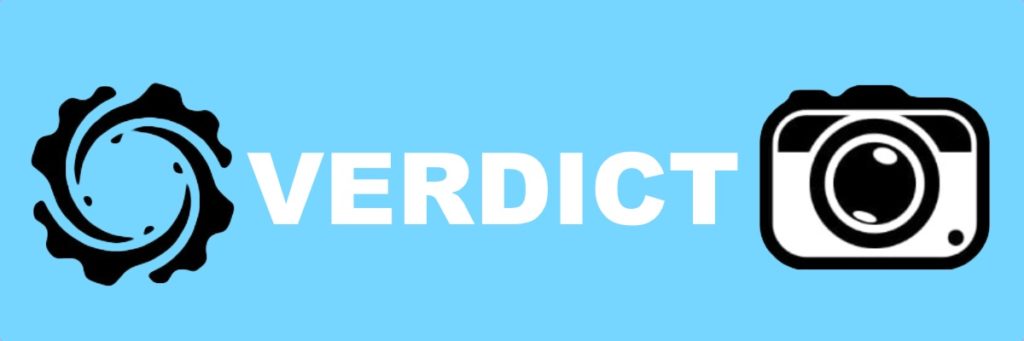
OUR VERDICT
The DJI Osmo Action is an impressive offering from DJ and is the absolute best alternative right now to a GoPro. The action camera comes packed with advanced features and in many ways outclasses the GoPro from usability to overall performance.
One key feature that sets the Osmo apart is its forward-facing screen.
POSITIVES
- Great Stabilization
- Forward-Facing Screen
- Price-Point
- Removable Lens Cap
NEGATIVES
- Requires Mounting Case
- No 4:3 60 fps
- Must Remove Camera From Case To Change Battery
BOTTOM LINE: I am really anxious to see how DJI adjusts its action camera line to increase stabilization and improve audio.
Overall you really can’t go wrong with the Osmo Action. It is a great action camera that will certainly spice up your videos.
Check out DJI for more information.







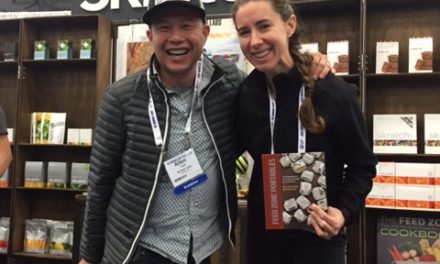



















Tom, these photos are great!