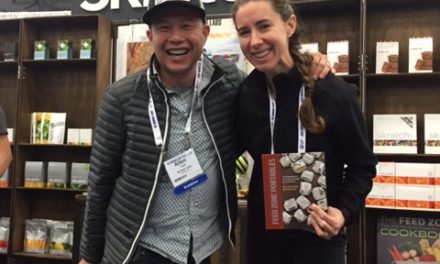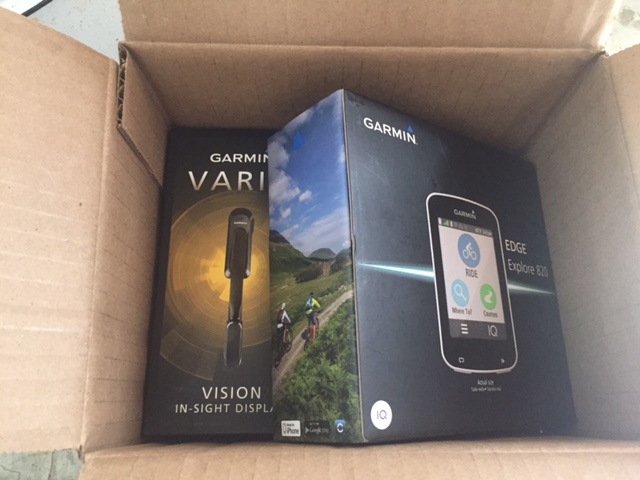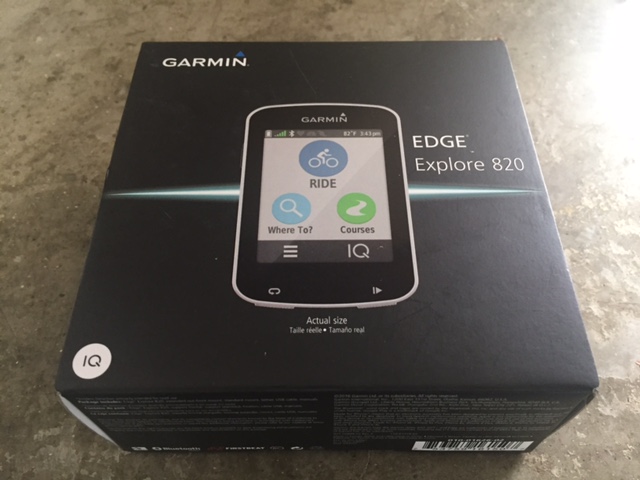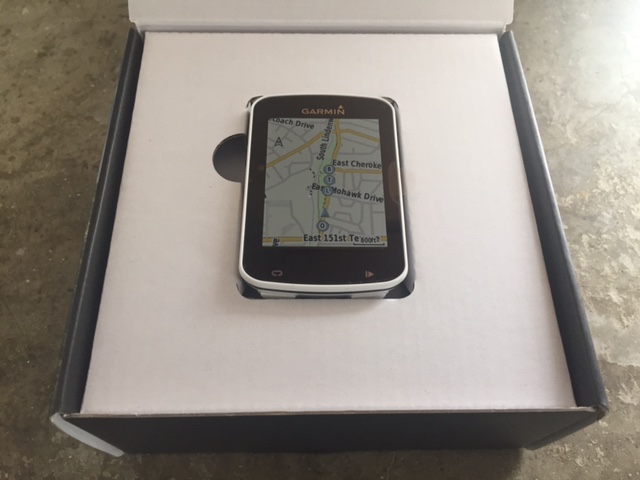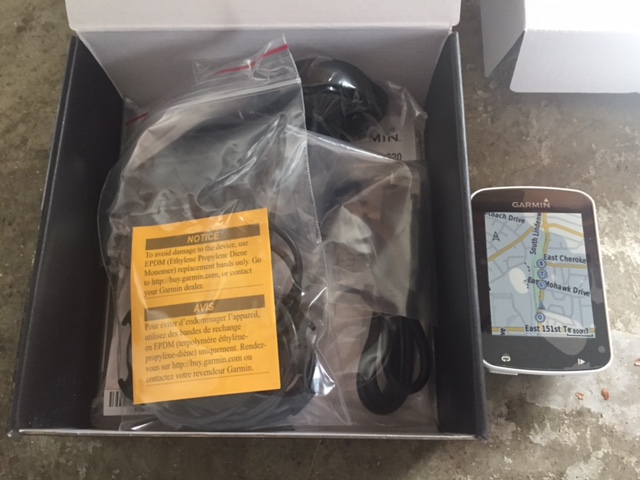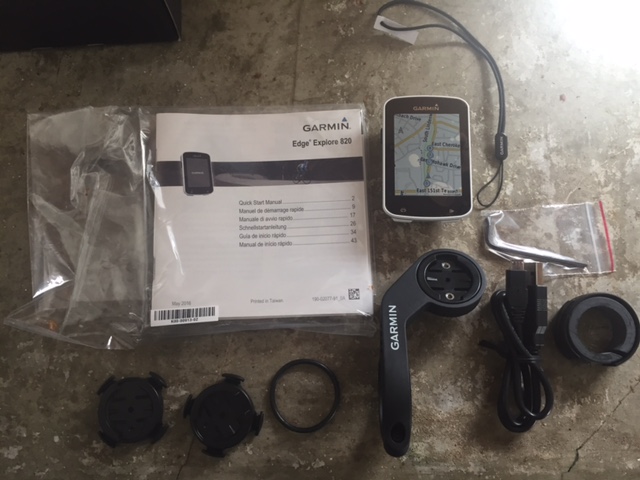Garmin Edge Explore 820 Cycling Computer Review
Welcome to our 2017 Garmin Edge Explore 820 Cycling Computer Review. In early February Garmin sent us their Garmin Edge 820 and Garmin Varia Vision. The Edge 820 is what is referred to as a cyclometer or cycle computer and it’s functionality is leaps ahead of what cyclometers had just a few years ago.
We held off on reviewing the 820 until we had lots of miles using it. With Gear Mashers launch in June, it seemed like a perfect time to give our opinion of the unit.
Garmin sent us both the Garmin Edge Explore 820 and Garmin Varia Vision.
As you can see the Garmin packaging is quite nice. It reminds us a little bit of Apple packaging. Great details on box.
Opening the box reveals the 820 snug in it’s little holder.
Underneath the 820 contains all the other misc things you will need for your cycling computer.
Unpacking everything, the Garmin includes
- Garmin Edge Explore 820
- Mounts (standard mount and Garmin’s extended out-front bike mount).
- USB cable
- Tether
- Manuals (Quick Start Manual and Warning Manual)
The warning manual and tether are pretty useless items and in our opinion and could be removed. The Quick Start Manual is essentially 8 pages repeated in various languages. Most people that purchase items like the 820 (Garmin 820 User Manual PDF) are pretty internet savvy and usually get their info off of the company’s website. To me manuals for the most part are a waste if they are available online.
The Edge doesn’t come with a USB charger, so you will need a computer or charger that accepts USBs to charge the Garmin.
The 820’s operating temperature is roughly -20 degrees to 140 degrees.
SETTING UP THE GARMIN EDGE EXPLORE 820 MOUNT
Setting up the Garmin edge is really pretty straight forward. You have a choice of 2 different mounts, a standard mount and an extended out-front mount. Most people I know seem to opt for the extended out-front mount.
The extended mount comes with 2 different sized rubber rings and attaches to your handle bar and extends beyond them.
The 820 uses a tabbed mounting system and clicks on or off with a slight twist. It is probably the best and most reliable mounting system we have used. Over the 4 months we have had the unit, we have experienced zero issues attaching or unattaching the unit.
A usual week will consist of at least 4 rides where the Garmin remains on the bike. The only time I usually remove the unit is to recharge it, which is about once a week.
I have read where people broken tabs on their units during a crash, which would make mounting problematic. If you do a google search for “Broken Garmin Mount“, there are several people who have made replacement tab solutions. If you do have a tab issue, you may want to contact Garmin first to see what they have to say.
SETTING UP THE GARMIN EDGE EXPLORE 820 UNIT
Setting up the Garmin Edge is pretty straight forward.
- Step 1: Charge the Unit with the provided USB to a USB charger (Computer or Charging station)
- Step 2: After charging, turn the unit on by clicking the power button (upper left side)
- Step 3: Enter setup information including (Language, Units, Time, Gender, Birthdate, Weight, Height, Cycling Ability)
- Step 4: Connect Sensors (Things like heart rate monitors, cadence sensors and other items the Garmin might work with)
- Step 5: Connect Bluetooth to pair with your phone
- Step 6: Connect to Garmin’s Garmin Connect Software
Note: When pairing with the phone, you can enable a feature called incident detection
SETTING UP INCIDENT DETECTION
- Step 1: Go to www.garmin.com/intosports/apps, and download the Garmin Connect™ Mobile app to your smartphone.
- Step 2: Pair your smartphone with your device (Pairing Your Smartphone).
- Step 3: Set up your emergency contacts and rider information in the Garmin Connect Mobile app (Setting Up Rider Information and Emergency Contacts).
- Step 4: Enable incident detection on your device (Turning Incident Detection On and Off).
- Step 5: Enable GPS on your device (Changing the Satellite Setting).
MAIN DATA SCREENS
The Garmin 820 screens are essentially broken down into 4 main types.
- Data Screens (Display up to 3 customizable screens of data including speed, distance, averages…)
- Map Page (Displays Map and Group Tracking if enabled)
- Elevation Data Page (Display Elevation Gain Loss)
- Connection Screen (Swipe Down to view) that shows status on Battery Level, Temperature, Time, Brightness, GPS, Sensors connected and Bluetooth devices connected.
Each customizable Data Screen can be segmented into 10 areas. We found that 2 to 4 segments works best unless you have really good eyesight.
I have mine broken out as follows
- Data Screen 1 : Speed and Distance
- Data Screen 2: Average Speed, Current Lap, Lap Distance
- Data Screen 3: Time of Day, Temperature, Speed
If we had a Heart Rate, Cadence Sensor or Wattage Sensor those items would have also appeared on one or more of our Data Screens.
GROUP TRACK | GROUP LIVE TRACKING
The Edge 820 comes with a cool feature called Group Track that allows you to see your friends who also have compatible Garmin units.
GENERAL |
Retail $349.99 USD |
| Physical dimensions | 1.9” x 2.9” x 0.8” (49.0 x 73.0 x 21.0 mm) |
| Weight | 2.4 oz (67.7 g) |
| Water rating | IPX7 |
| Battery type | rechargeable lithium-ion |
| Touchscreen | |
| Display size | 2.3” (58.4 mm) |
| Display resolution | 200 x 265 pixels |
| Color display | |
| Battery life | up to 15 hours GPS training mode |
| High-sensitivity receiver | |
MAPS & MEMORY |
|
| Basemap | |
| Ability to add maps | |
| Waypoints/favorites/locations | 200 |
| Routes | 100 |
| History | up to 200 hours |
SENSORS |
|
| GPS | |
| GLONASS | |
| Barometric altimeter | |
DAILY SMART FEATURES |
|
| Smart notifications | |
| VIRB® remote | |
ACTIVITY TRACKING FEATURES |
|
| Calories burned | |
TRAINING, PLANNING AND ANALYSIS FEATURES |
|
| Customizable data pages | |
| Auto Pause® | |
| Auto scroll | |
| Auto Lap® | |
CYCLING FEATURES |
|
| Courses (compete against previous activities) | |
| Time/distance alerts (triggers alarm when you reach goal) | |
GARMIN CONNECT™ |
|
| Garmin Connect™ compatible (online community where you analyze, categorize and share data) | |
| Automatic sync (automatically transfers data to Garmin Connect) |
ADDITIONAL EDGE 820 FEATURES
- Smart notifications displays texts and calls only
- Internal memory: 16 GB
- Personal cycling records: yes
- Compatible with Varia™ bike radar and lights: yes
- Edge® remote compatibility: yes
- LiveTrack: yes
- GroupTrack: yes
- Operating temperature: -20°C to +55°C
- Connected features via a smartphone: yes
- Compatible with Garmin Connect™ and Garmin Connect™ Mobile: yes
- Weather alerts: yes
- Round-trip routing: yes
- Route planner: yes
- Incident detection: yes
- Connect IQ™ compatible: yes
- Audio prompts: yes
- Auto start (timer starts automatically at custom speed): yes
- Battery save mode: Extends battery life up to 50 percent while still tracking ride detail
¹ Advanced workouts require a Garmin Connect account
GARMIN 820 ISSUES
Over the past months I have run into several issues while riding with the Garmin, nothing major, but sometimes annoying.
Issue 1 – Changing Screens
For whatever reason sometimes the screen suddenly changes, usually near the end of a ride. My best guess is it is either due to a bumpy road or sweat dripping on the screen or a combination of both. Usually I just have to slide the screen back to where I want it to be.
Issue 2 – Battery Save Mode
When the battery is getting really low, the Garmin will prompt you to go into battery save mode. At least twice I hit Yes when I really didn’t want that option. What happens is after a few seconds the screen goes blank and you have to tap the screen to see stats again. This can be problematic if you’re in a pack of riders and you have to keep hitting the screen to see your speed and other stats. The other issue is it’s a little difficult to turn it off while riding. You really need to stop so that you can navigate to the proper screen to turn it off.
Issue 3 – Touch Screen A Bit Finicky
The Touch Screen is a little bit finicky when trying to navigate. Even at it’s highest sensitivity setting, touching the screen and swiping often doesn’t change screens and you have to do it 2 or 3 times. While the Touch Screen is a cool concept, I think there should be navigation buttons as a backup. The biggest problems seem to occur when the hands are sweaty or it’s raining.
Some functions require you press the touch screen for a few seconds. This of course is problematic when riding fast. An example would be to change one of the data screen’s data fields on the fly. You have to press the data field you want to change for about 3 seconds before it will allow you to change the field and then you have to navigate through the menu options. Again this is pretty easy if you’re stopped, but not while moving.
Issue 4 – Hazy Screen
The screen gets a little hazy when sweating on it and needs to be cleaned off occasionally. The problem of course is if you want to clean the screen while riding, the screen recognizes your hand movements and then proceeds to change screens on you. If the unit didn’t have a touch screen and had navigation buttons instead, this wouldn’t be a problem.
Issue 5 – Setting Changes
I have had instances where I could swear a Garmin Update changed my settings, which then made me have to reapply some settings. An example would be when it turned off my Auto Pause that I have set to 6mph.
Issue 6 – Battery Life
Battery Life. I own a Garmin Forerunner 920 XT and it seems to last longer than the Garmin 820. If I don’t remember to charge the Garmin 820 about every 4 days of use I can often run into battery issues.
Issue 7 – Acquiring Satellites
GPS satellite acquiring is much slower than my Garmin 920 XT. I would think since the 820 is a bigger unit it could acquire a satellite signal faster, but it doesn’t seem to be the case. This can be a bit annoying when you’re wanting to get going on the ride and you’re waiting for the unit to acquire a satellite. In reality it doesn’t take that long, but there is a noticeable different between the 2 units.
GARMIN 820 POSITIVES
While the above are some of the issues I experienced while testing the Garmin, the Garmin Edge Explore 820 has been a pretty solid cycling computer and ranks very high in our minds.
Kudos 1 – Elegant Looking
The Garmin Edge Explore 820 is in our opinion the best looking cycle computer out there. It has all the right details and flair. The elegance ranks it right up with Apple products. Garmin did an outstanding job designing the 820.
Kudos 2 – User Friendly
The unit is extremely user friendly and the navigation menu is easy to understand.
Kudos 3 – Customizable Data Screens
We really like the ability to customize data screens to show up to 3 screen with up to 10 different data elements each.
Kudos 4 – Navigation System Rocks
The navigation system is easy to setup and use. Having the ability to save previous routes and courses is extremely helpful. I have been on group rides where I didn’t know the course and wanted to ride it again. Being able to save the route after the ride would have allowed me to ride the course again without worrying about getting lost.
Kudos 5 – Auto Stop Feature Simply Works
Absolutely love the Auto Stop feature and the ability to set the speed.
Kudos 6 – Incident Detection
Hopefully you don’t have to use this, but the 820 comes with an Incident Detection that will alert an emergency contact should a crash occur.
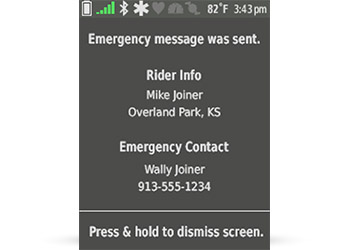
Kudos 7 – Updates To Garmin Connect
The 820 seamlessly connects to Garmin Connect and downloads your ride information without having to hook it up to a computer.
Kudos 8 – Group Tracking
To be honest we haven’t used this functionality, but if you plan on a group ride with a bunch of friends or do things like 50 or 100 mile cycling events, it would be cool to see where everyone is on the course.
Kudos 9 – Cyclometer Mount
The mounting system that Garmin uses is the best in the industry. Remember that Geico commercial “It’s so easy a caveman can do it”. Mounting the computer on the Garmin mount is…well so easy a caveman can do it. It’s that good.
NOT TESTED
We didn’t get a chance to test out Heart Rate, Watts or Cadence since we don’t have those Garmin components yet. We also didn’t test out Garmin’s Group tracking.
BOTTOM LINE
The Garmin 820 is currently our goto cycling computer and until something better comes along, we don’t foresee changing it out. The elegant design and easy use make’s the 820 a no brainer.
We would love to test some of the other Garmin products such as the Vector™ 2 pedals, Heart Rate Monitor and Bike Cadence Sensor.
Update July 2017 : Today while riding with the Garmin, I noticed that when going into a dark tunnel the display lite up. I thought that was rather a nice feature that I hadn’t mentioned. In essence the display registers light and adjusts accordingly.
Another thing I have noticed is when the temps are really high and the sweat is pour down my face, sweat can drip on the Touch screen and sometimes mess with the display as if I had pressed something. This has happened a number of times. I think it has to do with the Touch Sensitivity (High, Medium, Low). Mine was set to high. I am now testing it out on the low setting to see if that resolves the issue.
Review
90%
Summary Garmin Edge Explore 820 Cycling Computer does just about everything a cyclist could ask for. It is easy to use and has a ton of options.